Chapter 3. Commands on the File menu
This chapter describes the operations available on the File menu:
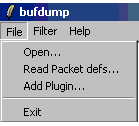
When you have finished reading this chapter you will know how to:
Open a data source
Read a packet definition file
Incorporate a plugin.
Exit the program.
3.1. ->
The -> command allows you to open a data source. Data sources can be either online or offline. An offline data source is just an event file, while an online data source is a computer on the network that is running the NSCL DAQ software.
When you click the -> menu entry, the data source dialog is displayed:
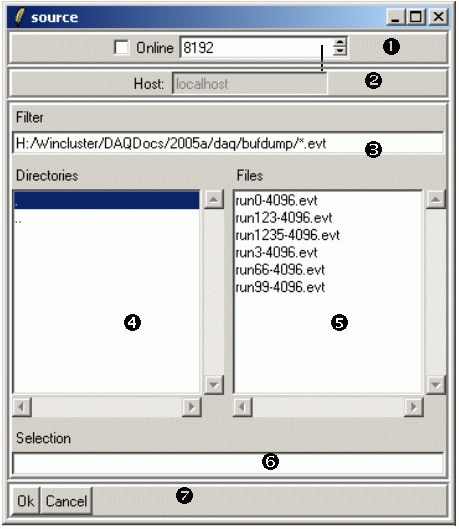
The top section of the the dialog allows you to select between an online or offline data source by checking or unchecking the Online checkbox. The appropriate areas of the rest of the dialog are disabled or enabled. The spinbox to the right of the checkbox allows you to set the buffersize for the data source if you are not using the default NSCL buffersize of8192 bytes.
This section is only enabled if the Online checkbox is checked. Fill the text box in with the name of the computer on which the online data source (Readout) will be running. In order to use online data sources, you must run bufdump on a system that is running the NSCL data acquisition system. The host you use as the event source must also be running the NSCL Data data acquisition system.
The Filter entry is part of the offline data source selection area. It is only enabled if the Online checkbutton is not checked. You can enter a path with wild card characters in the final path element to determine which files will be shown in the file selection part of this area (labelled 5). The screenshot we are annotating only displays the files with the .evt filetype in the directory H:/Wincluster/DAQDocs/2005a/daq/bufdump. If you navigate the directory hierarchy (via the directory navigation box labelled 4), the leading part of this path will automatically change to match the directory you are browsing. After modifying this entry, hit the enter (or return) key to cause the new filter to be applied.
The directory navigation box allows you to navigate the filesystem directory hierarchy. If the directory you are examining has subdirectories, they will be listed in this box. You can navigate into a subdirectory by double clicking it. You can navigate up one level in the hieararchy by double clicking the .. entry in this list. You can move to a distant part of the file system hiearchy by editing the filter string as described in 3 above.
The file selection box allows you to select a specific event file. If you click on a file in this box, the full path to the file will be copied to the Selection entry labelled 6.
The Selection entry box indicates the name of the offline data source that will be used if you click the Ok button. You may edit this name or select a file in the file selection box (labelled 5).
The action area of the dialog has two buttons.
Accepts the selected data source and dismisses the dialog. Once you click the button, the next buffer button will cause the next data buffer to come from this new data source. Note that any previously open data source will be closed.
Dismisses the dialog without changing or opening a new data source.