14.2. How to use the MDGG16Control GUI
The MDGG16Control GUI is a client to the VMUSBReadout's slow controls server. As such, it will only function when the slow-controls server is actually up and running and when the running server has an module of type mdgg16 loaded into it. Here is a step-by-step how-to to get the whole system running.
The first step is to set up the VMUSBReadout program to receive remote requests for the MDGG-16. To do so, the user should add the following code to their ctlconfig.tcl script.
Module create mdgg16 mymdgg16 Module config mymdgg16 -base 0xffff0000This causes a new slow controls module named "mymdgg16" to be loaded into the server. This module will initialize the MDGG-16 at base address 0xffff0000 to operate as a logical OR and will subsequently receive Set and Get commands sent to it by clients such as the MDGG16Control gui.
The above code is the bare minimum amount of configuration to provide and allows the default values to be used for each mask (i.e. 65535 or all channels contributing to the OR). The user can specify a configuration mode, via the -mode option, to be either "explicit" or "file" to identify where to gather values. When -mode is "explicit", the values are taken from the options -or_a, -or_b, -or_c, and -or_d. By default, the -mode value is "explicit" and the values of each of these -or_ options are 65535. Here is an example bit of code that would explicitly define OR A to output ch.0 only, OR B to output ch. 1 only, OR C to output channels 1 and 2, and OR D to output channel 2 only.
Module create mdgg16 mymdgg16 Module config mymdgg16 -base 0xffff0000 # explicitly set mode to be "explicit" and then set values for the # masks. # OR_A = 1 (only ch0 contributes) # OR_B = 2 (only ch1 contributes) # OR_C = 3 (both ch0 and ch1 contribute) # OR_D = 4 (only ch2 contributes) Module config mymdgg16 -mode explicit -or_a 1 -or_b 2 -or_c 3 -or_d 4On the other hand, if the -mode is "file", then the user must provide a value for the -configfile option. This file must exist or an error will be thrown. Consider there is a file named mdgg16.settings. You could use the contents of that file to configure by writing:
Module create mdgg16 mymdgg16 Module config mymdgg16 -base 0xffff0000 Module config mymdgg16 -mode file -configfile /path/to/mdgg16.settingsThe loading of the config files is very simple and it assumes a simple structure that is as follows:
Configuration file for MDGG16Control Timestamp of creation or_a value_a or_b value_b or_c value_c or_d value_d 0 : Name of Channel 0 1 : Name of Channel 1 2 : Name of Channel 2 ... 15 : Name of Channel 15where value_a, value_b, value_c, and value_d are integers defining the various bit masks. If the config file is not set up like this, the configuration will produce undefined results.
The user must next start up VMUSBReadout. This can be done by executing the ReadoutShell with VMUSBReadout registered as a data provider and then pressing the "Start" button. It can alternatively be accomplished by starting VMUSBReadout from the commmand-line. It really doesn't matter how VMUSBReadout gets started so long as it does and is fed the ctlconfig.tcl as the --ctlconfig argument.
By default, the slow-controls server will listen for connections on port 27000. This can be different if the host computer is running other programs that were listening on that port first. If the user suspects that the latter is the case, the port can be found by executing lsof -i TCP in a terminal. Find the row associated with your VMUSBReadout program by searching for the pid. The port being listened on will be listed in the right-hand column.
With the slow-controls server up and running, the user can then go to a new shell and type:
MDGG16Control --module mymdgg16By default, this assumes that the --host is localhost and --port is 27000. These should be correct unless other slow-controls servers are running. In which case, the user should determine the relevant information as described in the previous step.
The user will then be presented with the a graphical user interface that can be used to control the bit masks. Each column represents the OR output it is labeled as, and its contributing channels should be chosen by selecting and deselecting the checkbuttons. If a checkbutton is filled in (i.e. selected) the channel is enabled to be outputted in the associated OR. Take note that the state of the GUI is not committed to the device until the "Commit to Device" button is pressed. If the user seeks to read the state of the device, the "Update from Device" button should be pressed. If the "Update from Device" button is disabled, that indicates that the GUI and the device are in sync.
Figure 14-1. MDGG16Control Graphical User Interface
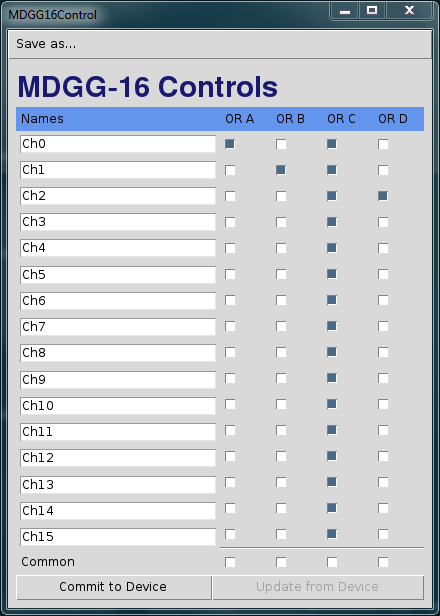
A screenshot of the GUI showing OR A using only channel 0 (mask=1), OR B using only channel 1 (mask=2), OR C using all inputs (mask=65535), and OR D using only channel 2 (mask=4). The update button is disabled to indicate that no checkbuttons have been pressed since the last time the "Commit to Device" or "Update from Device" buttons were pressed. The GUI is sync'ed with the device.