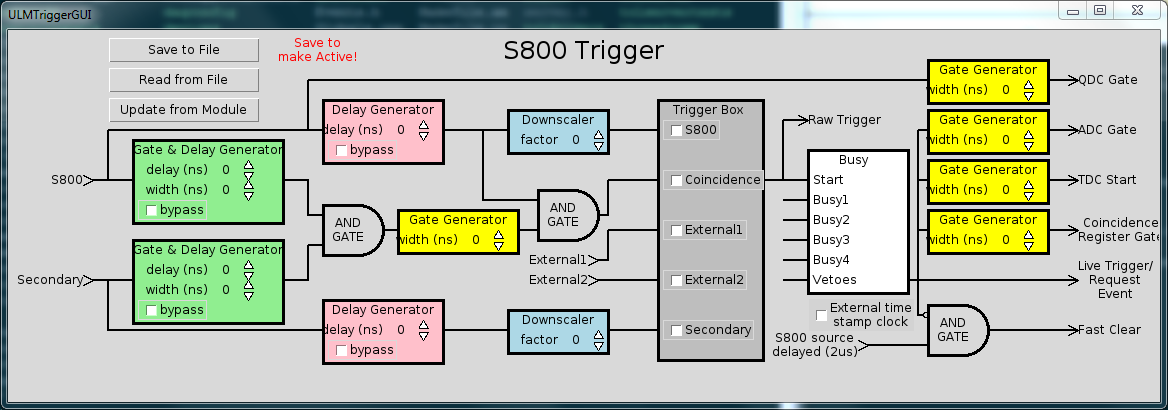16.2. Launching the ULMTriggerGUI
It is first and foremost important to realize that the ULMTriggerGUI is a client of the CCUSBReadout slow controls server. In that sense, there is no way that the ULMTriggerGUI can run without the CCUSBReadout running first. So you must launch a CCUSBReadout program that has been fed the ctlconfig.tcl script from the previous section before you launch the ULMTriggerGUI. Depending on whether other processes are running that might have control over port 27000 already, you may have to explicitly specify a port to listen for connections using the --port option. Once the CCUSBReadout program is running, you can then proceed to launch the ULMTriggerGUI.
The ULMTriggerGUI requires only a few pieces of information to launch. They are:
Hostname of the computer running the slow controls server
Port on which the slow controls server listens for connections
Slow controls module name
Slot number that the LeCroy 2367 ULM module resides
Name of ringbuffer to listen for state transitions on
Configuration file name
In general, these are given reasonable default values so that you can typically forego specifying all of the options except for the slow-controls module name and the slot number. By default, the host name is given as "localhost", the port number is provided 27000, and the ringbuffer name is given tcp://localhost/USERNAME. Here the USERNAME is a placeholder for your user name. Note that only ring buffers on localhost can be specified. Only the slow controls module must be specified because there is no a priori way of knowing the name of the module you have loaded into you ctlconfig.tcl. If we continue the example from the previous section, you would specify the value passed to -module as remoteHandler.
Putting this all together, we can launch the ULMTriggerGUI to control a ULM in slot 10 read out by a CCUSBReadout running locally, listening on port 27000, and outputting data to tcp://localhost/USERNAME by either entering:
$DAQBIN/ULMTriggerGUI --module remoteHandler --slot 10
or
$DAQBIN/ULMTriggerGUI --moduel remoteHandler --port 27000 --host localhost --ring USERNAME --slot 10
After executing those commands, you should see a window pop up that looks like: