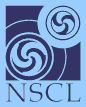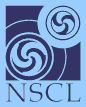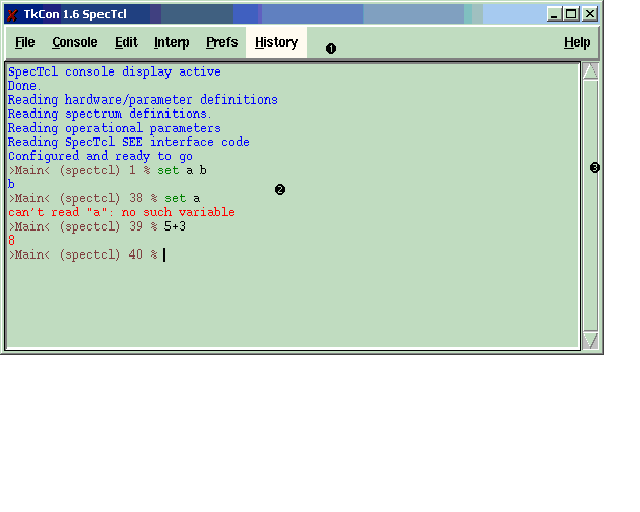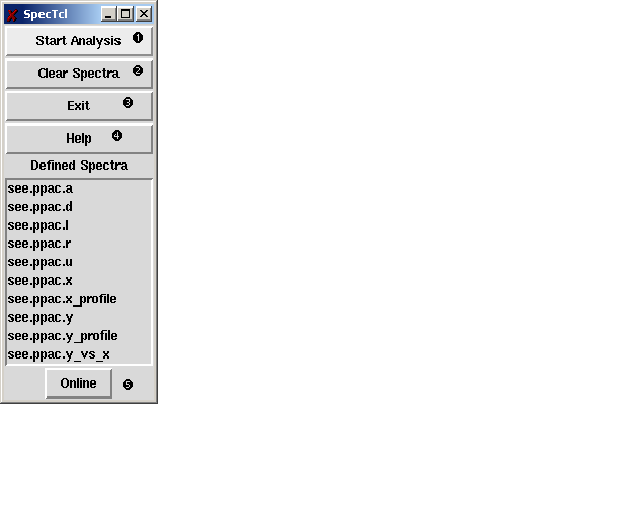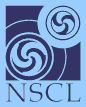|  |  | The SpecTcl User interface | 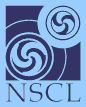 |
The SpecTcl User interface
The SpecTcl user interface consists of three elements:
- A command window. The command window accepts commands that
are an extension of the Tcl/Tk scripting language.
- A GUI window. The GUI window provides buttons for some of the
frequently used commands. The GUI window can be extended via
Tcl/Tk programming. How to do this is beyond the scope of this
document.
- Xamine. Xamine is an X11/Motif program that displays histograms
produced by a client program (in this case SpecTcl).
The remainder of this setion will:
- Annotate the command window and its features.
- Annotate the GUI window and describe what each of its buttons do.
- describe how to connect SpecTcl to the online or an offline
data source.
Xamine will be described in a later section.
The figure below shows you what the command window looks like.
The SpecTcl Command Window
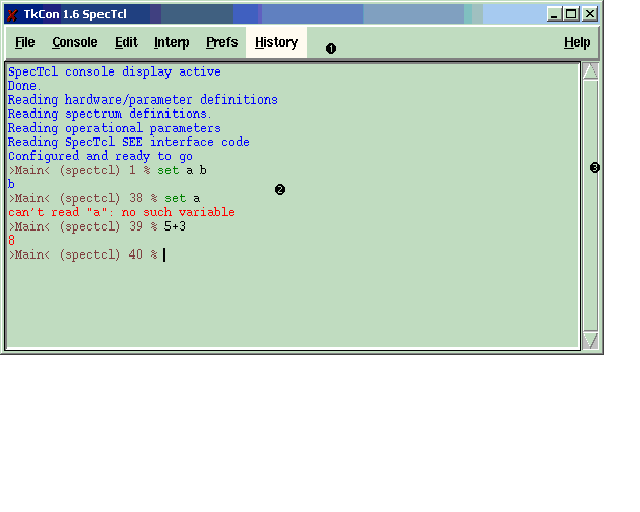
Refer to the numbers in the figure when reading the text below.
- The menu bar provides a set of menus that let you access the
advanced functions of the SpecTcl command window. The SpecTcl
command window is based on the TkCon Tcl/Tk console.
TkCon was specialized somewhat to make it harder to make
operational mistakes.
- The text window is where you can enter Tcl/Tk/SpecTcl commands.
The output of those commands are displayed here as well. The
command interface supports full command line editing, cut and paste,
as well as dynamic syntax highlighting.
- This scrollbar lets you scroll the text window backward to view
commands and output that have scrolled off the viewable area of that
window.
The GUI Window provides an extensible set of buttons that give you direct
manipulative access to common SpecTcl functions. While the GUI window can be
extended via Tcl/Tk Scripting, how to do this is beyond the scope of this document.
The GUI window is shown in the figure below:
SpecTcl's GUI window
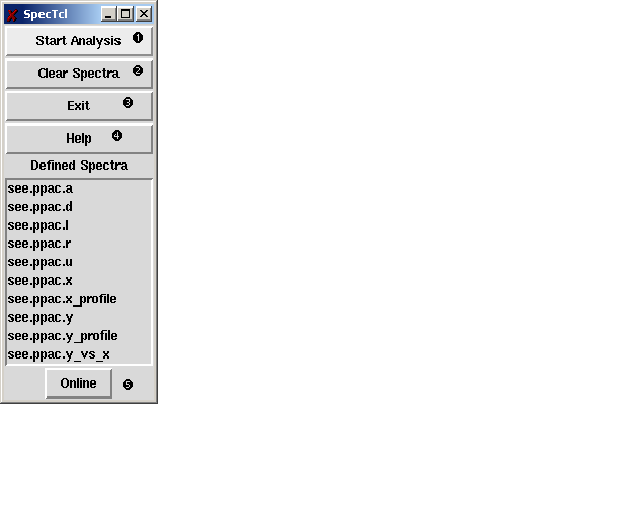
Refer to the numbers inthe figure when reading the description below.
- The Start button begins analyzing data from the current data source.
SpecTcl can take data from File, tape, or the online system. When SpecTcl
is analyzing data, this button will change into a Stop button and
you will use it to stop analysis.
- Clicking this button will clear the contents of all the spectra. This
is equivalent to the clear -all command.
- Clicking this button will exit the program (equivalent to exit
command).
- Clicking this button will close the current data source, connect
SpecTcl to the online data source and start analyzing data from it.
Report documentation errors to
Ron Fox
(fox@nscl.msu.edu)or
NSCL's Bugzilla page
 |  |  | The SpecTcl User interface | 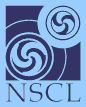 |