


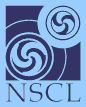
 |  |  | Creating a shortcut for epics archiver | 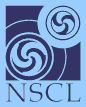 |
We suggest you make a shortcut on the desktop to run epics archiver. Since epics archiver exits when it
is no longer able to talk with its tcl server, you should make the short cut a batch file that loops,
continuously invoking epicsarchiver. Create a file with the following contents in your epicsarchiver
directory (in this example C:
gas001
:Loop c:\"program files"\tclclients\epicsarchiver.exe goto Loop
Save this file and create a shortcut to it on your desktop. You can now run your customized epics archiver by double-clicking this shortcut. The batch file will continue to run the program until it successfully connects to its tcl server. The program will run until it is no longer able to write to the Tclserver (e.g. the readout program exits), or until the Escape key is pressed while input focus is in the epicsarchiver window. Note that once the program exits, the batch file will re-run it again.
To quit you must click on the "X" window decoration on the epicsarchiver window.
 |  |  | Creating a shortcut for epics archiver | 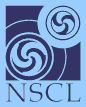 |